Dropzone for SilverStripe
Upload with sanity.
Introduction
The Dropzone module provides FileAttachmentField, a robust HTML5 uploading interfaces for SilverStripe, allowing forms to save file uploads to DataObject instances., (*1)
Features
- Upload on the frontend, or in the CMS, with one consistent interface
- Drag-and-drop uploading
- Automatic client-side thumbnailing
- Grid view / List view
- Upload progress
- Limit file count, file size, file type
- Permissions for removing/deleting files
- No jQuery dependency
Screenshots
Grid view
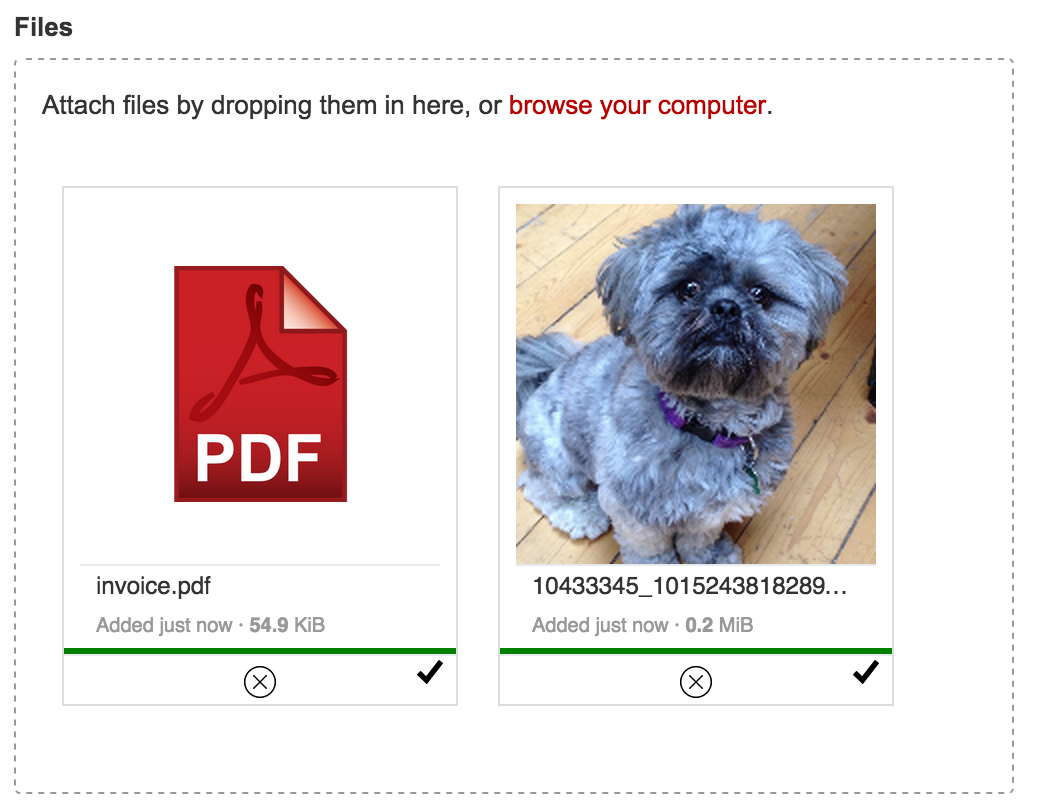 , (*2)
, (*2)
List view
 , (*3)
, (*3)
Remove/delete files
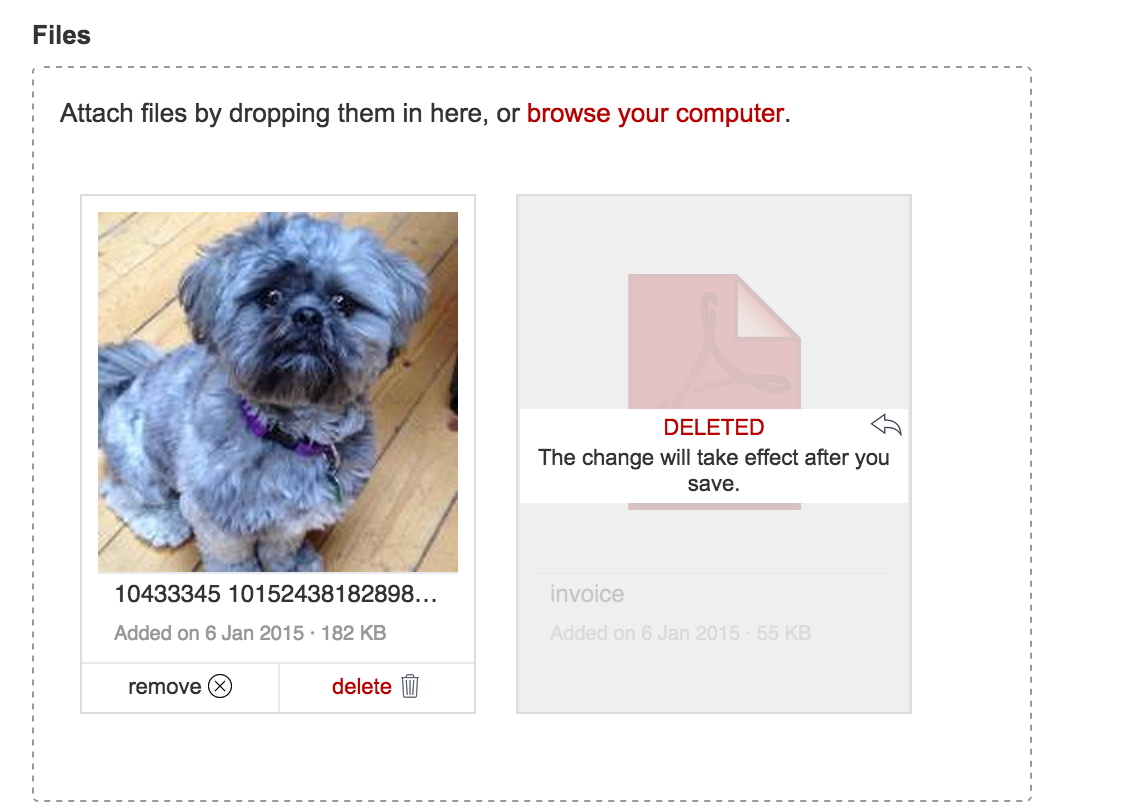 , (*4)
, (*4)
Beautiful error handling
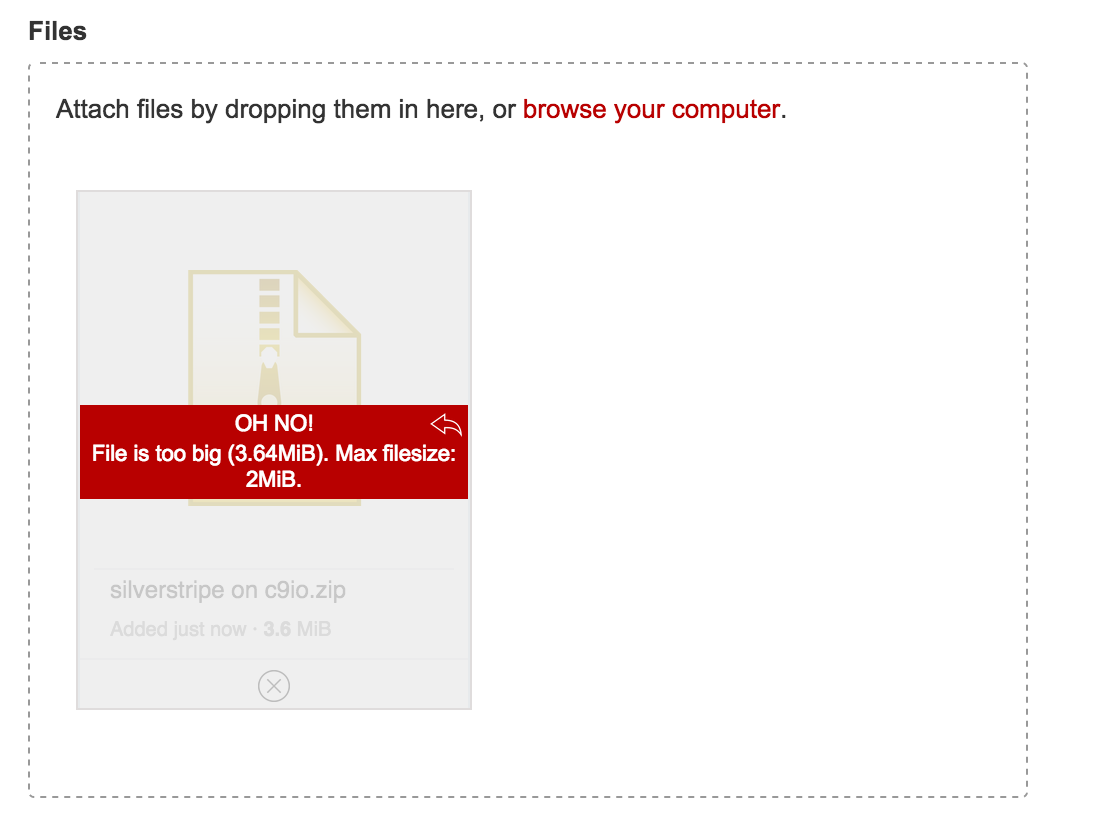 , (*5)
, (*5)
Any thumbnail size you like
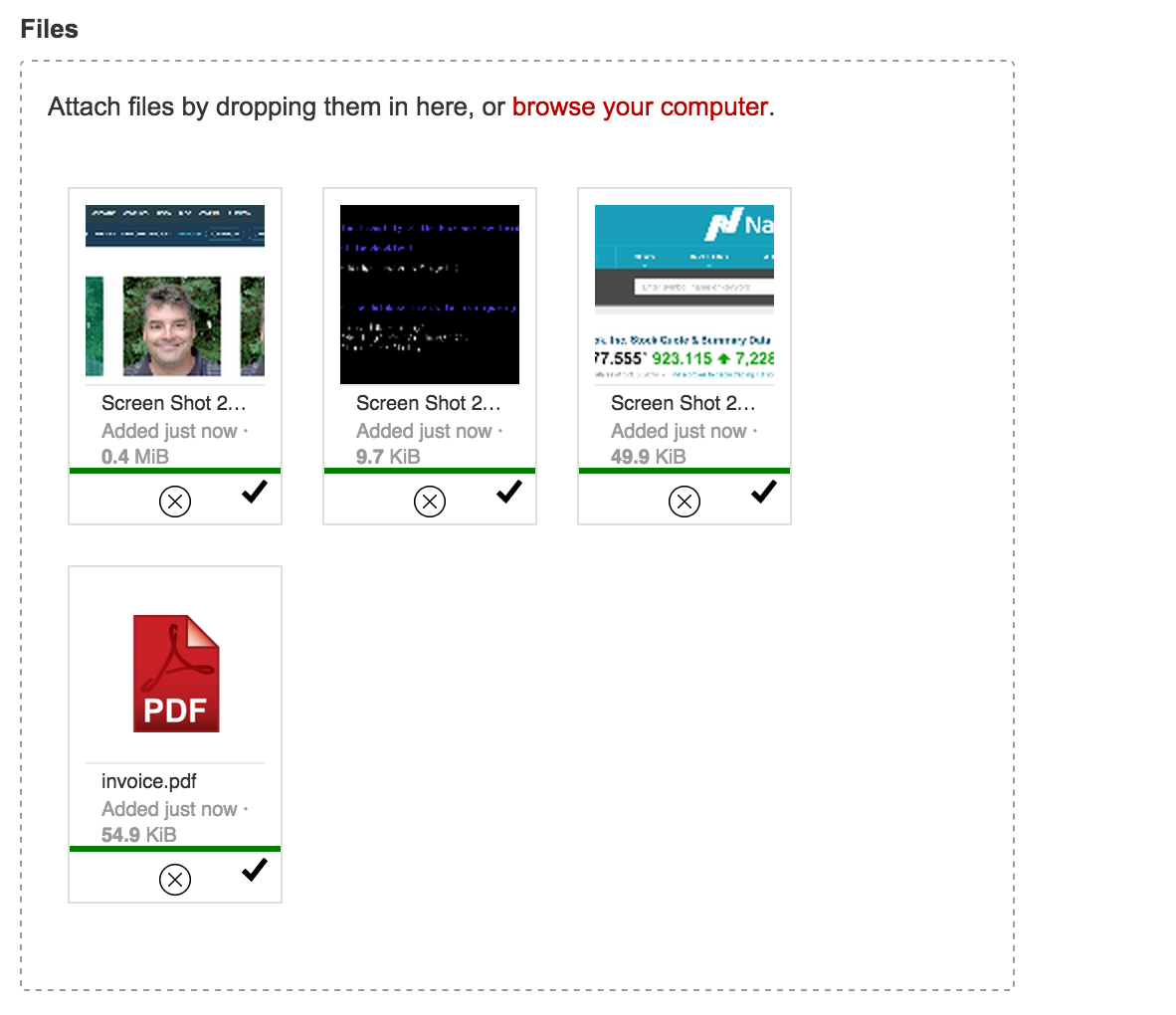 , (*6)
, (*6)
Usage
The field instantiates similarly to UploadField, taking the name of the file relationship and a label, as the first two arguments. Once instantiated, there are many ways to configure the UI., (*7)
FileAttachmentField::create('MyFile', 'Upload a file')
->setView('grid')
If the form holding the upload field is bound to a record, (i.e. with loadDataFrom()), the upload field will automatically allow multiple files if the relation is a has_many or many_many. If the form is not bound to a record, you can use setMultiple(true)., (*8)
Image-only uploads can be forced using the imagesOnly() method. If the form is bound to a record, and the relation points to an Image class, this will be automatically set., (*9)
More advanced options
FileAttachmentField::create('MyFiles', 'Upload some files')
->setThumbnailHeight(180)
->setThumbnailWidth(180)
->setAutoProcessQueue(false) // do not upload files until user clicks an upload button
->setMaxFilesize(10) // 10 megabytes. Defaults to PHP's upload_max_filesize ini setting
->setAcceptedFiles(array('.pdf','.doc','.docx'))
->setPermissions(array(
'delete' => false,
'detach' => function () {
return Member::currentUser() && Member::currentUser()->inGroup('editors');
}
));
Image uploads get a few extra options., (*10)
FileAttachementField::create('MyImage','Upload an image')
->imagesOnly() // If bound to a record, with a relation to 'Image', this isn't necessary.
->setMaxResolution(50000000); // Do not accept images over 5 megapixels
Default settings
Default values for most settings can be found in the config.yml file included with the module., (*11)
Usage in the CMS
FileAttachmentField can be used as a replacement for UploadField in the CMS., (*12)
Interacting with the Dropzone interface programatically
For custom integrations, you may want to access the UploadInterface object that manages the upload UI (see file_attachment_field.js). You can do that one of two ways:
* If you have jQuery installed, simply access the dropzoneInterface data property of the .dropzone element, (*13)
$('#MyFileDropzone').data('dropzoneInterface').clear();
- If you are not using jQuery, the
UploadInterface object is injected into the browser global window.dropzones, indexed by the id of your .dropzone element.
window.dropzones.MyFileDropzone.clear();
NB: The ID of the actual .dropzone element by default is the name of the form input, with 'Dropzone' appended to it, so FileAttachmentField::create('MyFile') creates a dropzone with an ID of 'MyFileDropzone', (*14)
Troubleshooting
Ring Uncle Cheese., (*15)
 Wallogit.com
Wallogit.com
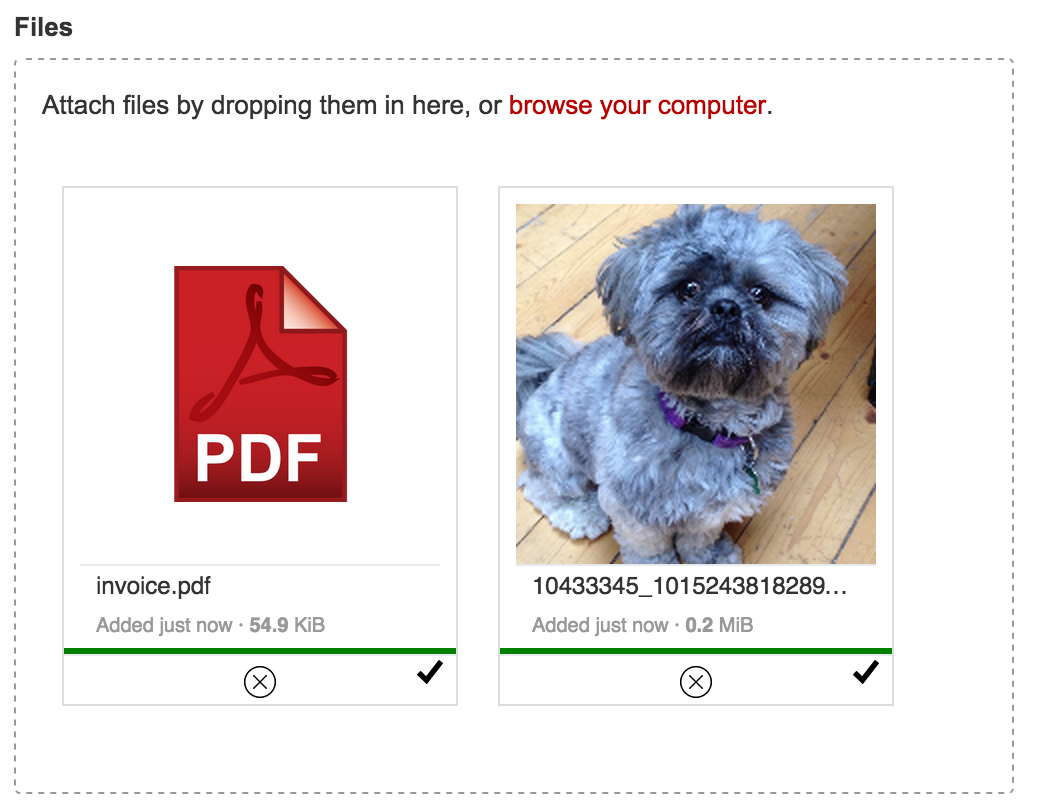 , (*2)
, (*2) , (*3)
, (*3)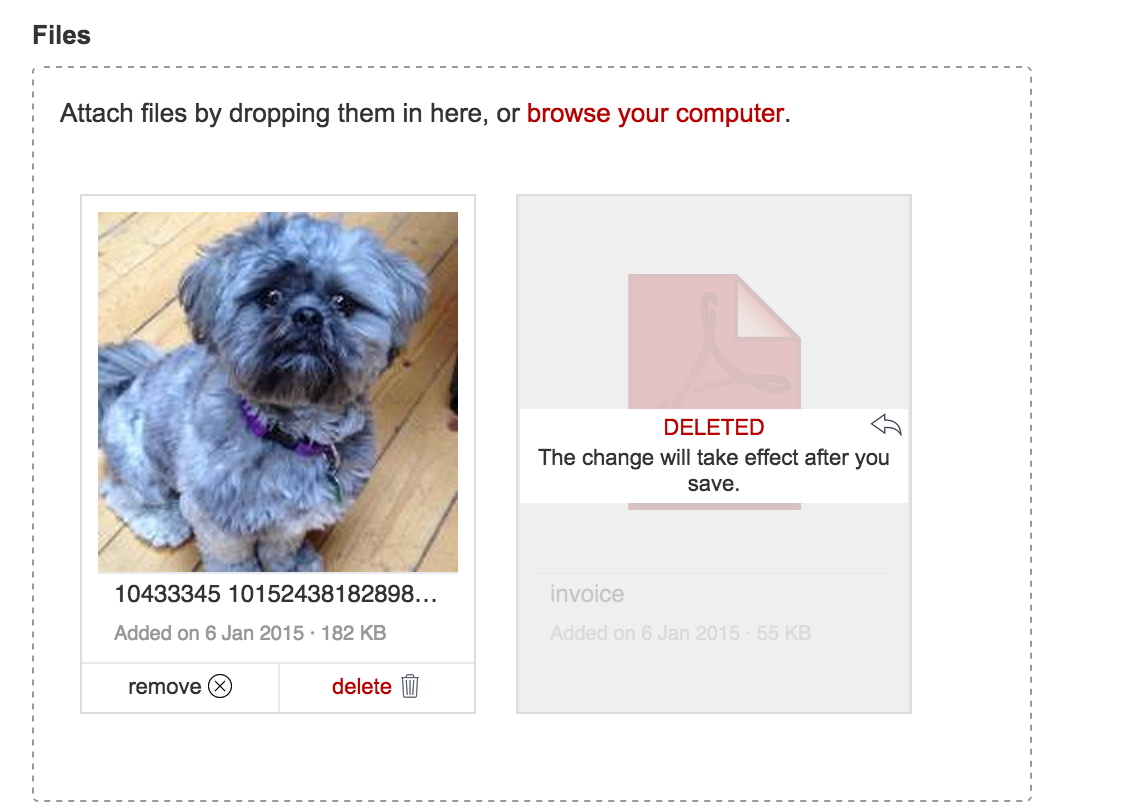 , (*4)
, (*4)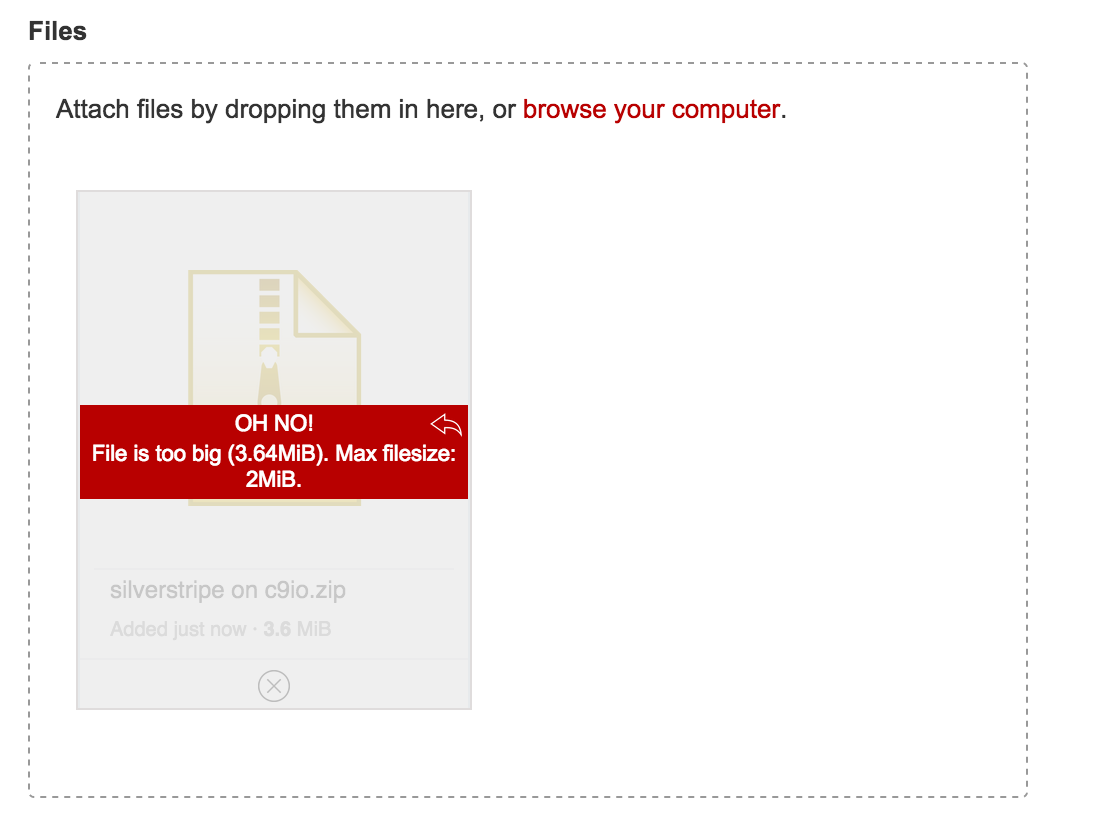 , (*5)
, (*5)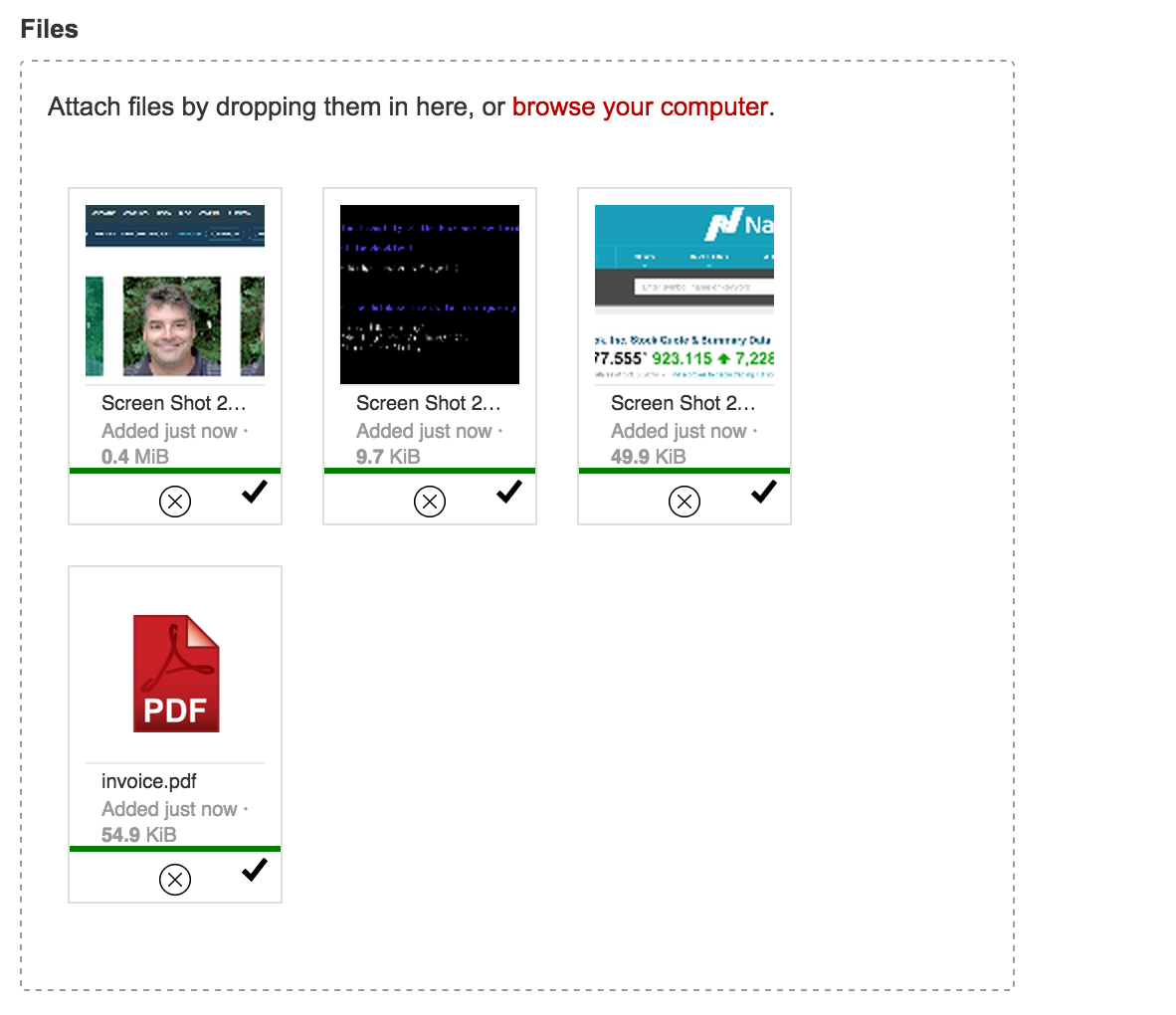 , (*6)
, (*6)