 Wallogit.com
2017 © Pedro Peláez
Wallogit.com
2017 © Pedro Peláez
library vessel
Simple Docker dev environments
shipping-docker/vessel
Simple Docker dev environments
- Sunday, July 15, 2018
- by fideloper
- Repository
- 26 Watchers
- 611 Stars
- 23,720 Installations
- Shell
- 2 Dependents
- 0 Suggesters
- 65 Forks
- 13 Open issues
- 14 Versions
- 42 % Grown
The README.md
Vessel
Up and running with small Docker dev environments., (*1)
Documentation
Full documentation can be found at https://vessel.shippingdocker.com., (*2)
Install
Vessel is just a small set of files that sets up a local Docker-based dev environment per project. There is nothing to install globally, except Docker itself!, (*3)
This is all there is to using it:, (*4)
composer require shipping-docker/vessel php artisan vendor:publish --provider="Vessel\VesselServiceProvider" # Run this once to initialize project # Must run with "bash" until initialized bash vessel init ./vessel start
Head to http://localhost in your browser and see your Laravel site!, (*5)
Lumen
If you're using Lumen, you'll need to copy the Vessel files over manually instead of using php artisan vendor:publish. You can do this with this command:, (*6)
cp -R vendor/shipping-docker/vessel/docker-files/{vessel,docker-compose.yml,docker} .
and then you'll be able to install and continue as normal., (*7)
Multiple Environments
Vessel attempts to bind to port 80 and 3306 on your machine, so you can simply go to http://localhost in your browser., (*8)
However, if you run more than one instance of Vessel, you'll get an error when starting it; Each port can only be used once. To get around this, use a different port per project by setting the APP_PORT and MYSQL_PORT environment variables in one of two ways:, (*9)
Within the .env file:, (*10)
APP_PORT=8080 MYSQL_PORT=33060
Or when starting Vessel:, (*11)
APP_PORT=8080 MYSQL_PORT=33060 ./vessel start
Then you can view your project at http://localhost:8080 and access your database locally from port 33060;, (*12)
Sequel Pro
Since we bind the MySQL to port 3306, SequelPro can access the database directly., (*13)
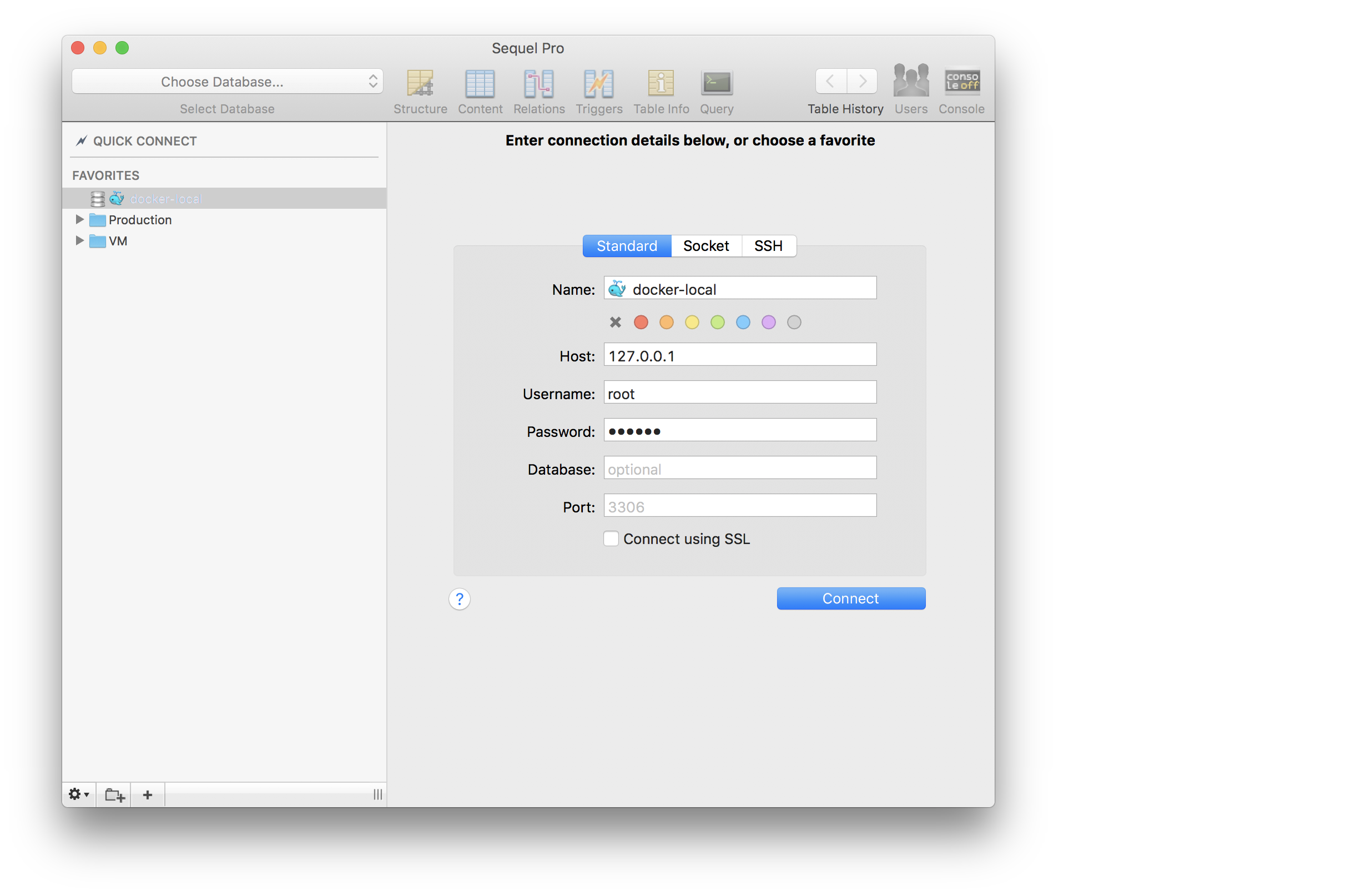 , (*14)
, (*14)
The password for user root is set by environment variable DB_PASSWORD from within the .env file., (*15)
The port setting must match the
MYSQL_PORTenvironment variable, which defaults to3306., (*16)
Common Commands
Here's a list of built-in helpers you can use. Any command not defined in the vessel script will default to being passed to the docker-compose command. If not command is used, it will run docker-compose ps to list the running containers for this environment., (*17)
Show Vessel Version or Help
# shows vessel current version $ vessel --version # or [ -v | version ] # shows vessel help $ vessel --help # or [ -H | help ]
Starting and Stopping Vessel
# Start the environment ./vessel start ## This is equivalent to ./vessel up -d # Stop the environment ./vessel stop ## This is equivalent to ./vessel down
Development
# Use composer ./vessel composer <cmd> ./vessel comp <cmd> # "comp" is a shortcut to "composer" # Use artisan ./vessel artisan <cmd> ./vessel art <cmd> # "art" is a shortcut to "artisan" # Run tinker REPL ./vessel tinker # "tinker" is a shortcut for "artisan tinker" # Run phpunit tests ./vessel test ## Example: You can pass anything you would to phpunit to this as well ./vessel test --filter=some.phpunit.filter ./vessel test tests/Unit/SpecificTest.php # Run npm ./vessel npm <cmd> ## Example: install deps ./vessel npm install # Run yarn ./vessel yarn <cmd> ## Example: install deps ./vessel yarn install # Run gulp ./vessel gulp <cmd>
Docker Commands
As mentioned, anything not recognized as a built-in command will be used as an argument for the docker-compose command. Here's a few handy tricks:, (*18)
# Both will list currently running containers and their status ./vessel ./vessel ps # Check log output of a container service ./vessel logs # all container logs ./vessel logs app # nginx | php logs ./vessel logs mysql # mysql logs ./vessel logs redis # redis logs ## Tail the logs to see output as it's generated ./vessel logs -f # all logs ./vessel logs -f app # nginx | php logs ## Tail Laravel Logs ./vessel exec app tail -f /var/www/html/storage/logs/laravel.log # Start a bash shell inside of a container # This is just like SSH'ing into a server # Note that changes to a container made this way will **NOT** # survive through stopping and starting the vessel environment # To install software or change server configuration, you'll need to # edit the Dockerfile and run: ./vessel build ./vessel exec app bash # Example: mysqldump database "homestead" to local file system # We must add the password in the command line this way # This creates files "homestead.sql" on your local file system, not # inside of the container # @link https://serversforhackers.com/c/mysql-in-dev-docker ./vessel exec mysql mysqldump -u root -psecret homestead > homestead.sql
What's included?
The aim of this project is simplicity. It includes:, (*19)
How does this work?
If you're unfamiliar with Docker, try out this Docker in Development course, which explains important topics in how this is put together., (*20)
If you want to see how this workflow was developed, check out Shipping Docker and signup for the free course module which explains building this Docker workflow., (*21)
Supported Systems
Vessel requires Docker, and currently only works on Windows, Mac and Linux., (*22)
Windows requires running Hyper-V. Using Git Bash (MINGW64) and WSL are supported. Native Windows is still under development., (*23)
| Mac | Linux | Windows |
|---|---|---|
| Install Docker on Mac | Install Docker on Debian | Install Docker on Windows |
| Install Docker on Ubuntu | ||
| Install Docker on CentOS | ||