2.3.x-dev
2.3.9999999.9999999-devSteward - makes Selenium WebDriver + PHPUnit testing easy and robust
MIT
The Requires
- beberlei/assert ^2.7
- clue/graph ~0.9.0
- doctrine/inflector ~1.0
- ext-curl *
- ext-zip *
- facebook/webdriver ^1.4.0
- florianwolters/component-util-singleton 0.3.2
- graphp/algorithms ^0.8.1
- nette/reflection ^2.4.2
- ondram/ci-detector ^2.1
- php ^5.6 || ~7.0
- phpunit/phpunit ^5.7.11
- symfony/console ^3.3.0
- symfony/event-dispatcher ~3.0
- symfony/filesystem ~3.0
- symfony/finder ~3.0
- symfony/options-resolver ^3.2
- symfony/process ^3.2.0
- symfony/stopwatch ^3.0
- symfony/yaml ^3.2
The Development Requires
- squizlabs/php_codesniffer ^2.4.1
- php-mock/php-mock-phpunit ~1.0
- php-coveralls/php-coveralls ^1.0.2
- friendsofphp/php-cs-fixer ^2.0
- symfony/var-dumper ^3.2
by LMC s.r.o.
phpunit testing selenium webdriver
2.3.4
2.3.4.0Steward - makes Selenium WebDriver + PHPUnit testing easy and robust
MIT
The Requires
- beberlei/assert ^2.7
- clue/graph ~0.9.0
- doctrine/inflector ~1.0
- ext-curl *
- ext-zip *
- facebook/webdriver ^1.4.0
- florianwolters/component-util-singleton 0.3.2
- graphp/algorithms ^0.8.1
- nette/reflection ^2.4.2
- ondram/ci-detector ^2.1
- php ^5.6 || ~7.0
- phpunit/phpunit ^5.7.11
- symfony/console ^3.3.0
- symfony/event-dispatcher ~3.0
- symfony/filesystem ~3.0
- symfony/finder ~3.0
- symfony/options-resolver ^3.2
- symfony/process ^3.2.0
- symfony/stopwatch ^3.0
- symfony/yaml ^3.2
The Development Requires
- squizlabs/php_codesniffer ^2.4.1
- php-mock/php-mock-phpunit ~1.0
- php-coveralls/php-coveralls ^1.0.2
- friendsofphp/php-cs-fixer ^2.0
- symfony/var-dumper ^3.2
by LMC s.r.o.
phpunit testing selenium webdriver
dev-master
9999999-devSteward - makes Selenium WebDriver + PHPUnit testing easy and robust
MIT
The Requires
- beberlei/assert ^2.7
- clue/graph ~0.9.0
- doctrine/inflector ~1.0
- ext-curl *
- ext-dom *
- ext-filter *
- ext-json *
- ext-libxml *
- ext-mbstring *
- ext-simplexml *
- ext-zip *
- facebook/webdriver ^1.4.0
- florianwolters/component-util-singleton 0.3.2
- graphp/algorithms ^0.8.1
- nette/reflection ^2.4.2
- ondram/ci-detector ^3.0
- php ^7.1
- phpunit/phpunit ^7.0
- symfony/console ^4.0
- symfony/event-dispatcher ^4.0
- symfony/filesystem ^4.0
- symfony/finder ^4.0
- symfony/options-resolver ^4.0
- symfony/process ^4.0 !=4.0.2
- symfony/stopwatch ^4.0
- symfony/yaml ^4.0
The Development Requires
- symfony/var-dumper ^4.0
- php-coveralls/php-coveralls ^2.0
- phpstan/phpstan-shim ^0.9.2
- jakub-onderka/php-parallel-lint ^1.0.0
- php-mock/php-mock-phpunit ^2.1.0
- phpunit/php-code-coverage ^6.0
- lmc/coding-standard ^1.0.0
- squizlabs/php_codesniffer ^3.2.3
by LMC s.r.o.
phpunit testing selenium webdriver
dev-feature/backport-visibility-fix
dev-feature/backport-visibility-fixSteward - makes Selenium WebDriver + PHPUnit testing easy and robust
MIT
The Requires
- beberlei/assert ^2.7
- clue/graph ~0.9.0
- doctrine/inflector ~1.0
- ext-curl *
- ext-zip *
- facebook/webdriver ^1.4.0
- florianwolters/component-util-singleton 0.3.2
- graphp/algorithms ^0.8.1
- nette/reflection ^2.4.2
- ondram/ci-detector ^2.1
- php ^5.6 || ~7.0
- phpunit/phpunit ^5.7.11
- symfony/console ^3.3.0
- symfony/event-dispatcher ~3.0
- symfony/filesystem ~3.0
- symfony/finder ~3.0
- symfony/options-resolver ^3.2
- symfony/process ^3.2.0
- symfony/stopwatch ^3.0
- symfony/yaml ^3.2
The Development Requires
- squizlabs/php_codesniffer ^2.4.1
- php-mock/php-mock-phpunit ~1.0
- php-coveralls/php-coveralls ^1.0.2
- friendsofphp/php-cs-fixer ^2.0
- symfony/var-dumper ^3.2
by LMC s.r.o.
phpunit testing selenium webdriver
2.3.3
2.3.3.0Steward - makes Selenium WebDriver + PHPUnit testing easy and robust
MIT
The Requires
- beberlei/assert ^2.7
- clue/graph ~0.9.0
- doctrine/inflector ~1.0
- ext-curl *
- ext-zip *
- facebook/webdriver ^1.4.0
- florianwolters/component-util-singleton 0.3.2
- graphp/algorithms ^0.8.1
- nette/reflection ^2.4.2
- ondram/ci-detector ^2.1
- php ^5.6 || ~7.0
- phpunit/phpunit ^5.7.11
- symfony/console ^3.3.0
- symfony/event-dispatcher ~3.0
- symfony/filesystem ~3.0
- symfony/finder ~3.0
- symfony/options-resolver ^3.2
- symfony/process ^3.2.0
- symfony/stopwatch ^3.0
- symfony/yaml ^3.2
The Development Requires
- squizlabs/php_codesniffer ^2.4.1
- php-mock/php-mock-phpunit ~1.0
- php-coveralls/php-coveralls ^1.0.2
- friendsofphp/php-cs-fixer ^2.0
- symfony/var-dumper ^3.2
by LMC s.r.o.
phpunit testing selenium webdriver
2.3.2
2.3.2.0Steward - makes Selenium WebDriver + PHPUnit testing easy and robust
MIT
The Requires
- beberlei/assert ^2.7
- clue/graph ~0.9.0
- doctrine/inflector ~1.0
- ext-curl *
- ext-zip *
- facebook/webdriver ^1.4.0
- florianwolters/component-util-singleton 0.3.2
- graphp/algorithms ^0.8.1
- nette/reflection ^2.4.2
- ondram/ci-detector ^2.1
- php ^5.6 || ~7.0
- phpunit/phpunit ^5.7.11
- symfony/console ^3.3.0
- symfony/event-dispatcher ~3.0
- symfony/filesystem ~3.0
- symfony/finder ~3.0
- symfony/options-resolver ^3.2
- symfony/process ^3.2.0
- symfony/stopwatch ^3.0
- symfony/yaml ^3.2
The Development Requires
- squizlabs/php_codesniffer ^2.4.1
- php-mock/php-mock-phpunit ~1.0
- php-coveralls/php-coveralls ^1.0.2
- friendsofphp/php-cs-fixer ^2.0
- symfony/var-dumper ^3.2
by LMC s.r.o.
phpunit testing selenium webdriver
2.3.1
2.3.1.0Steward - makes Selenium WebDriver + PHPUnit testing easy and robust
MIT
The Requires
- beberlei/assert ^2.7
- clue/graph ~0.9.0
- doctrine/inflector ~1.0
- ext-curl *
- ext-zip *
- facebook/webdriver ^1.4.0
- florianwolters/component-util-singleton 0.3.2
- graphp/algorithms ^0.8.1
- nette/reflection ^2.3.2
- ondram/ci-detector ^2.1
- php ^5.6 || ~7.0
- phpunit/phpunit ^5.7
- symfony/console ^3.3.0
- symfony/event-dispatcher ~3.0
- symfony/filesystem ~3.0
- symfony/finder ~3.0
- symfony/options-resolver ^3.2
- symfony/process ^3.2.0
- symfony/stopwatch ^3.0
- symfony/yaml ^3.2
The Development Requires
- squizlabs/php_codesniffer ^2.4.1
- php-mock/php-mock-phpunit ~1.0
- php-coveralls/php-coveralls ^1.0.2
- friendsofphp/php-cs-fixer ^2.0
- symfony/var-dumper ^3.2
by LMC s.r.o.
phpunit testing selenium webdriver
2.3.0
2.3.0.0Steward - makes Selenium WebDriver + PHPUnit testing easy and robust
MIT
The Requires
- beberlei/assert ^2.7
- clue/graph ~0.9.0
- doctrine/inflector ~1.0
- ext-curl *
- ext-zip *
- facebook/webdriver ^1.4.0
- florianwolters/component-util-singleton 0.3.2
- graphp/algorithms ^0.8.1
- nette/reflection ^2.3.2
- ondram/ci-detector ^2.1
- php ^5.6 || ~7.0
- phpunit/phpunit ^5.7
- symfony/console ^3.3.0
- symfony/event-dispatcher ~3.0
- symfony/filesystem ~3.0
- symfony/finder ~3.0
- symfony/options-resolver ^3.2
- symfony/process ^3.2.0
- symfony/stopwatch ^3.0
- symfony/yaml ^3.2
The Development Requires
- squizlabs/php_codesniffer ^2.4.1
- php-mock/php-mock-phpunit ~1.0
- satooshi/php-coveralls ^1.0
- friendsofphp/php-cs-fixer ^2.0
- symfony/var-dumper ^3.2
by LMC s.r.o.
phpunit testing selenium webdriver
2.2.1
2.2.1.0Steward - makes Selenium WebDriver + PHPUnit testing easy and robust
MIT
The Requires
- beberlei/assert ^2.7
- clue/graph ~0.9.0
- doctrine/inflector ~1.0
- ext-curl *
- ext-zip *
- facebook/webdriver ^1.4.0
- florianwolters/component-util-singleton 0.3.2
- graphp/algorithms ^0.8.1
- nette/reflection ^2.3.2
- ondram/ci-detector ^2.1
- php ^5.6 || ~7.0
- phpunit/phpunit ^5.7
- symfony/console ^3.3.0
- symfony/event-dispatcher ~3.0
- symfony/filesystem ~3.0
- symfony/finder ~3.0
- symfony/options-resolver ^3.2
- symfony/process ^3.2.0
- symfony/stopwatch ^3.0
- symfony/yaml ^3.2
The Development Requires
- squizlabs/php_codesniffer ^2.4.1
- php-mock/php-mock-phpunit ~1.0
- satooshi/php-coveralls ^1.0
- friendsofphp/php-cs-fixer ^2.0
- symfony/var-dumper ^3.2
phpunit testing selenium webdriver
2.2.0
2.2.0.0Steward - makes Selenium WebDriver + PHPUnit testing easy and robust
MIT
The Requires
- beberlei/assert ^2.7
- clue/graph ~0.9.0
- doctrine/inflector ~1.0
- ext-curl *
- ext-zip *
- facebook/webdriver ^1.4.0
- florianwolters/component-util-singleton 0.3.2
- graphp/algorithms ^0.8.1
- nette/reflection ^2.3.2
- ondram/ci-detector ^2.0
- php ^5.6 || ~7.0
- phpunit/phpunit ^5.7
- symfony/console ~3.0
- symfony/event-dispatcher ~3.0
- symfony/filesystem ~3.0
- symfony/finder ~3.0
- symfony/options-resolver ^3.2
- symfony/process ^3.2.0
- symfony/stopwatch ^3.0
- symfony/yaml ^3.2
The Development Requires
- squizlabs/php_codesniffer ^2.4.1
- php-mock/php-mock-phpunit ~1.0
- satooshi/php-coveralls ^1.0
- friendsofphp/php-cs-fixer ^2.0
- symfony/var-dumper ^3.2
phpunit testing selenium webdriver
2.1.0
2.1.0.0Steward - makes Selenium WebDriver + PHPUnit testing easy and robust
MIT
The Requires
- beberlei/assert ^2.4
- caseyamcl/configula ~2.3
- clue/graph ~0.9.0
- doctrine/inflector ~1.0
- ext-curl *
- ext-zip *
- facebook/webdriver ^1.3.0
- florianwolters/component-util-singleton 0.3.2
- graphp/algorithms ^0.8.1
- nette/reflection ^2.3.2
- nette/utils ~2.3
- ondram/ci-detector ^2.0
- php ^5.6 || ~7.0
- phpunit/phpunit ^5.5
- symfony/console ~3.0
- symfony/event-dispatcher ~3.0
- symfony/filesystem ~3.0
- symfony/finder ~3.0
- symfony/process ^3.0.4
The Development Requires
- squizlabs/php_codesniffer ^2.4.1
- php-mock/php-mock-phpunit ~1.0
- satooshi/php-coveralls ^1.0
- friendsofphp/php-cs-fixer ^2.0
phpunit testing selenium webdriver
2.0.1
2.0.1.0Steward - makes Selenium WebDriver + PHPUnit testing easy and robust
MIT
The Requires
- beberlei/assert ^2.4
- caseyamcl/configula ~2.3
- clue/graph ~0.9.0
- doctrine/inflector ~1.0
- ext-curl *
- ext-zip *
- facebook/webdriver ^1.2.0
- florianwolters/component-util-singleton 0.3.2
- graphp/algorithms ^0.8.1
- nette/reflection ^2.3.2
- nette/utils ~2.3
- ondram/ci-detector ^1.0
- php ^5.6 || ~7.0
- phpunit/phpunit ^5.5
- symfony/console ~3.0
- symfony/event-dispatcher ~3.0
- symfony/filesystem ~3.0
- symfony/finder ~3.0
- symfony/process ^3.0.4
The Development Requires
- squizlabs/php_codesniffer ^2.4.1
- php-mock/php-mock-phpunit ~1.0
- satooshi/php-coveralls ^1.0
- friendsofphp/php-cs-fixer ^1.12
phpunit testing selenium webdriver
2.0.0
2.0.0.0Steward - makes Selenium WebDriver + PHPUnit testing easy and robust
MIT
The Requires
- beberlei/assert ^2.4
- caseyamcl/configula ~2.3
- clue/graph ~0.9.0
- doctrine/inflector ~1.0
- ext-curl *
- ext-zip *
- facebook/webdriver ^1.2.0
- florianwolters/component-util-singleton 0.3.2
- graphp/algorithms ^0.8.1
- nette/reflection ^2.3.2
- nette/utils ~2.3
- ondram/ci-detector ^1.0
- php ^5.6 || ~7.0
- phpunit/phpunit ^5.5
- symfony/console ~3.0
- symfony/event-dispatcher ~3.0
- symfony/filesystem ~3.0
- symfony/finder ~3.0
- symfony/process ^3.0.4
The Development Requires
- squizlabs/php_codesniffer ^2.4.1
- php-mock/php-mock-phpunit ~1.0
- satooshi/php-coveralls ^1.0
- friendsofphp/php-cs-fixer ^1.12
phpunit testing selenium webdriver
1.5.x-dev
1.5.9999999.9999999-devSteward - makes Selenium WebDriver + PHPUnit testing easy and robust
MIT
The Requires
- beberlei/assert ^2.4
- caseyamcl/configula ~2.3
- clue/graph ~0.9.0
- doctrine/inflector ~1.0
- ext-curl *
- ext-zip *
- facebook/webdriver ^1.1.1
- florianwolters/component-util-singleton 0.3.2
- graphp/algorithms ^0.8.1
- nette/reflection ^2.3.2
- nette/utils ~2.3
- php ^5.5.5 || ~7.0
- phpunit/phpunit ^4.8.6 || ~5.0
- symfony/console ~3.0
- symfony/event-dispatcher ~3.0
- symfony/finder ~3.0
- symfony/process ^3.0.4
The Development Requires
phpunit testing selenium webdriver
1.5.1
1.5.1.0Steward - makes Selenium WebDriver + PHPUnit testing easy and robust
MIT
The Requires
- beberlei/assert ^2.4
- caseyamcl/configula ~2.3
- clue/graph ~0.9.0
- doctrine/inflector ~1.0
- ext-curl *
- ext-zip *
- facebook/webdriver ^1.1.1
- florianwolters/component-util-singleton 0.3.2
- graphp/algorithms ^0.8.1
- nette/reflection ^2.3.2
- nette/utils ~2.3
- php ^5.5.5 || ~7.0
- phpunit/phpunit ^4.8.6 || ~5.0
- symfony/console ~3.0
- symfony/event-dispatcher ~3.0
- symfony/finder ~3.0
- symfony/process ^3.0.4
The Development Requires
phpunit testing selenium webdriver
1.5.0
1.5.0.0Steward - makes Selenium WebDriver + PHPUnit testing easy and robust
MIT
The Requires
- beberlei/assert ^2.4
- caseyamcl/configula ~2.3
- clue/graph ~0.9.0
- doctrine/inflector ~1.0
- ext-curl *
- ext-zip *
- facebook/webdriver ^1.1.1
- florianwolters/component-util-singleton 0.3.2
- graphp/algorithms ^0.8.1
- nette/reflection ^2.3.2
- nette/utils ~2.3
- php ^5.5.5 || ~7.0
- phpunit/phpunit ^4.8.6 || ~5.0
- symfony/console ~3.0
- symfony/event-dispatcher ~3.0
- symfony/finder ~3.0
- symfony/process ^3.0.4
The Development Requires
phpunit testing selenium webdriver
1.4.1
1.4.1.0Steward - makes Selenium WebDriver + PHPUnit testing easy and robust
MIT
The Requires
- beberlei/assert ^2.4
- caseyamcl/configula ~2.3
- clue/graph ~0.9.0
- doctrine/inflector ~1.0
- ext-curl *
- ext-zip *
- facebook/webdriver ^1.1.1
- florianwolters/component-util-singleton 0.3.2
- graphp/algorithms ^0.8.1
- nette/reflection ^2.3.2
- nette/utils ~2.3
- php ^5.5.5 || ~7.0
- phpunit/phpunit ^4.8.6 || ~5.0
- symfony/console ~3.0
- symfony/event-dispatcher ~3.0
- symfony/finder ~3.0
- symfony/process ^3.0.4
The Development Requires
- squizlabs/php_codesniffer ~2.3.4 || ^2.4.1
- php-mock/php-mock-phpunit ~1.0
- satooshi/php-coveralls ^1.0
phpunit testing selenium webdriver
1.4.0
1.4.0.0Steward - makes Selenium WebDriver + PHPUnit testing easy and robust
MIT
The Requires
- beberlei/assert ^2.4
- caseyamcl/configula ~2.3
- clue/graph ~0.9.0
- doctrine/inflector ~1.0
- ext-curl *
- ext-zip *
- facebook/webdriver ^1.1.1
- florianwolters/component-util-singleton 0.3.2
- graphp/algorithms ^0.8.1
- nette/reflection ^2.3.2
- nette/utils ~2.3
- php ^5.5.5 || ~7.0
- phpunit/phpunit ^4.8.6 || ~5.0
- symfony/console ~3.0
- symfony/event-dispatcher ~3.0
- symfony/finder ~3.0
- symfony/process ^3.0.4
The Development Requires
- squizlabs/php_codesniffer ~2.3.4 || ^2.4.1
- php-mock/php-mock-phpunit ~1.0
- satooshi/php-coveralls ^1.0
phpunit testing selenium webdriver
1.3.0
1.3.0.0Steward - makes Selenium WebDriver + PHPUnit testing easy and robust
MIT
The Requires
- caseyamcl/configula ~2.3
- clue/graph ~0.9.0
- doctrine/inflector ~1.0
- ext-curl *
- ext-zip *
- facebook/webdriver ^1.1.1
- florianwolters/component-util-singleton 0.3.2
- graphp/algorithms ^0.8.1
- nette/reflection ~2.2
- nette/utils ~2.2
- php ^5.5.5 || ~7.0
- phpunit/phpunit ^4.8.6 || ~5.0
- symfony/console ~3.0
- symfony/event-dispatcher ~3.0
- symfony/finder ~3.0
- symfony/process ~3.0, <3.0.2
The Development Requires
- squizlabs/php_codesniffer ~2.3.4 || ^2.4.1
- php-mock/php-mock-phpunit ~1.0
- satooshi/php-coveralls dev-master
phpunit testing selenium webdriver
1.2.0
1.2.0.0Steward - makes Selenium WebDriver + PHPUnit testing easy and robust
MIT
The Requires
- caseyamcl/configula ~2.3
- clue/graph ~0.9.0
- doctrine/inflector ~1.0
- ext-curl *
- ext-zip *
- facebook/webdriver ^1.1.1
- florianwolters/component-util-singleton 0.3.2
- graphp/algorithms ^0.8.1
- nette/reflection ~2.2
- nette/utils ~2.2
- php ^5.5.5 || ~7.0
- phpunit/phpunit ^4.8.6 || ~5.0
- symfony/console ~3.0
- symfony/event-dispatcher ~3.0
- symfony/finder ~3.0
- symfony/process ~3.0
The Development Requires
- squizlabs/php_codesniffer ~2.3.4 || ^2.4.1
- php-mock/php-mock-phpunit ~1.0
- satooshi/php-coveralls dev-master
phpunit testing selenium webdriver
1.1.1
1.1.1.0Steward - makes Selenium WebDriver + PHPUnit testing easy and robust
MIT
The Requires
- caseyamcl/configula ~2.3
- clue/graph ~0.9.0
- doctrine/inflector ~1.0
- ext-curl *
- ext-zip *
- facebook/webdriver ~0.6.0
- florianwolters/component-util-singleton 0.3.2
- graphp/algorithms ^0.8.1
- nette/reflection ~2.2
- nette/utils ~2.2
- php >=5.5.5
- phpunit/phpunit ^4.8.6
- symfony/console ~2.7
- symfony/event-dispatcher ~2.7
- symfony/finder ~2.7
- symfony/process ~2.7
The Development Requires
- squizlabs/php_codesniffer ~2.0, <2.3.3
- php-mock/php-mock-phpunit ^0.3
- satooshi/php-coveralls dev-master
phpunit testing selenium webdriver
1.1.0
1.1.0.0Steward - makes Selenium WebDriver + PHPUnit testing easy and robust
MIT
The Requires
- caseyamcl/configula ~2.3
- clue/graph ~0.9.0
- doctrine/inflector ~1.0
- ext-curl *
- ext-zip *
- facebook/webdriver ~0.6.0
- florianwolters/component-util-singleton 0.3.2
- graphp/algorithms ^0.8.1
- nette/reflection ~2.2
- nette/utils ~2.2
- php >=5.5.5
- phpunit/phpunit ~4.7
- symfony/console ~2.7
- symfony/event-dispatcher ~2.7
- symfony/finder ~2.7
- symfony/process ~2.7
The Development Requires
phpunit testing selenium webdriver
1.0.0
1.0.0.0Steward - makes Selenium WebDriver + PHPUnit testing easy and robust
MIT
The Requires
- caseyamcl/configula ~2.3
- clue/graph ~0.7.1
- doctrine/inflector ~1.0
- ext-curl *
- ext-zip *
- facebook/webdriver dev-master
- florianwolters/component-util-singleton 0.3.2
- nette/reflection ~2.2
- nette/utils ~2.2
- php >=5.5.5
- phpunit/phpunit 4.6.*
- symfony/console ~2.6
- symfony/event-dispatcher ~2.6
- symfony/finder ~2.6
- symfony/process ~2.6
The Development Requires
phpunit testing selenium webdriver
0.12.0
0.12.0.0Steward - PHP libraries that makes Selenium + PHPUnit testing easy
The Requires
- clue/graph ~0.7.1
- doctrine/couchdb @dev
- ext-curl *
- ext-zip *
- facebook/webdriver dev-master
- nette/reflection ~2.2
- nette/utils ~2.2
- php >=5.5.5
- phpunit/phpunit 4.3.*
- symfony/console ~2.6
- symfony/event-dispatcher ~2.6
- symfony/finder ~2.6
- symfony/process ~2.6
The Development Requires
phpunit selenium webdriver
0.11.0
0.11.0.0Steward - PHP libraries that makes Selenium + PHPUnit testing easy
The Requires
- clue/graph ~0.7.1
- doctrine/couchdb @dev
- ext-curl *
- ext-zip *
- facebook/webdriver dev-master
- nette/reflection ~2.2
- nette/utils ~2.2
- php >=5.5.5
- phpunit/phpunit 4.3.*
- symfony/console ~2.6
- symfony/event-dispatcher ~2.6
- symfony/finder ~2.6
- symfony/process ~2.6
The Development Requires
phpunit selenium webdriver
0.10.1
0.10.1.0Steward - PHP libraries that makes Selenium + PHPUnit testing easy
The Requires
- doctrine/couchdb @dev
- ext-zip *
- facebook/webdriver dev-master#46d14c74cf0851ff96178e691dada0f5bfa65988
- nette/finder ~2.2
- nette/reflection ~2.2
- nette/utils ~2.2
- php >=5.5.5
- phpunit/phpunit 4.1.*
- symfony/console ~2.5.6
- symfony/event-dispatcher ~2.5.6
- symfony/finder ~2.5.6
- symfony/process ~2.5.6
The Development Requires
phpunit selenium webdriver
0.10.0
0.10.0.0Steward - PHP libraries that makes Selenium + PHPUnit testing easy
The Requires
- doctrine/couchdb @dev
- ext-zip *
- facebook/webdriver dev-master#46d14c74cf0851ff96178e691dada0f5bfa65988
- nette/finder ~2.2
- nette/reflection ~2.2
- nette/utils ~2.2
- php >=5.5.5
- phpunit/phpunit 4.1.*
- symfony/console ~2.5.6
- symfony/event-dispatcher ~2.5.6
- symfony/finder ~2.5.6
- symfony/process ~2.5.6
The Development Requires
phpunit selenium webdriver
 Wallogit.com
Wallogit.com





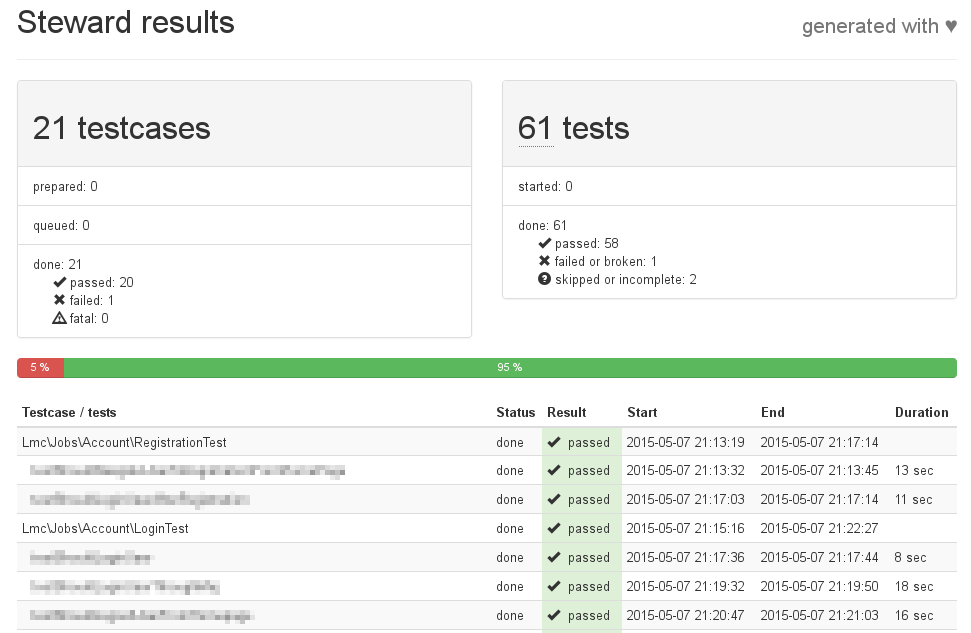 , (*27)
, (*27)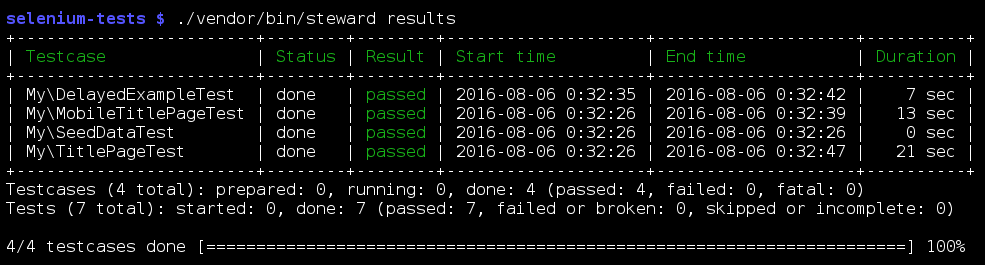 , (*29)
, (*29)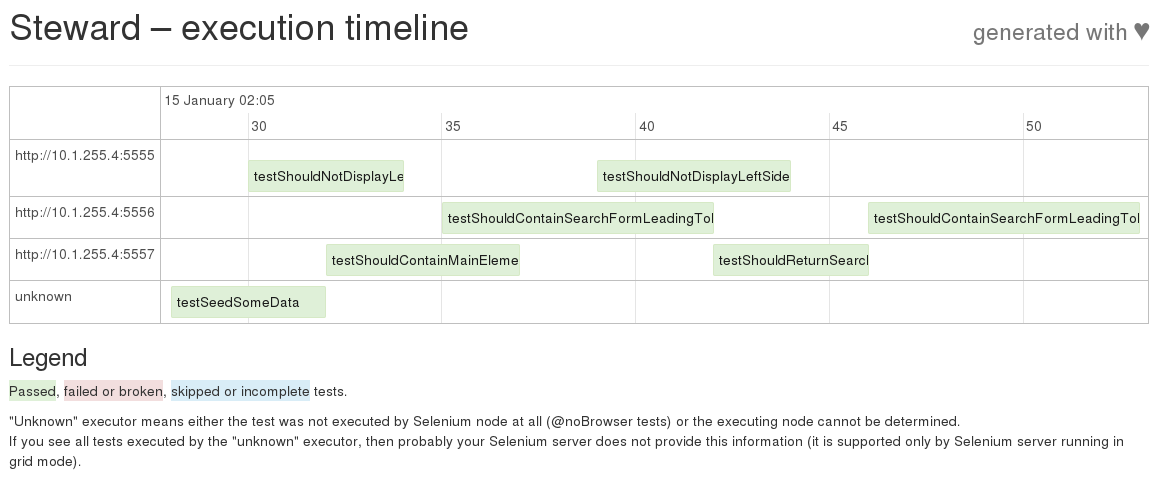 , (*33)
, (*33)