 Wallogit.com
2017 © Pedro Peláez
Wallogit.com
2017 © Pedro Peláez
 Wallogit.com
2017 © Pedro Peláez
Wallogit.com
2017 © Pedro Peláez
Adds a "Date Field" widget that utilizes jQuery UI Datepicker.
Copy the plugin into your wp-content/plugins/ directory, and then login to your WP Admin, go to Plugins , find Codeable Date Field and click Activate, (*1)
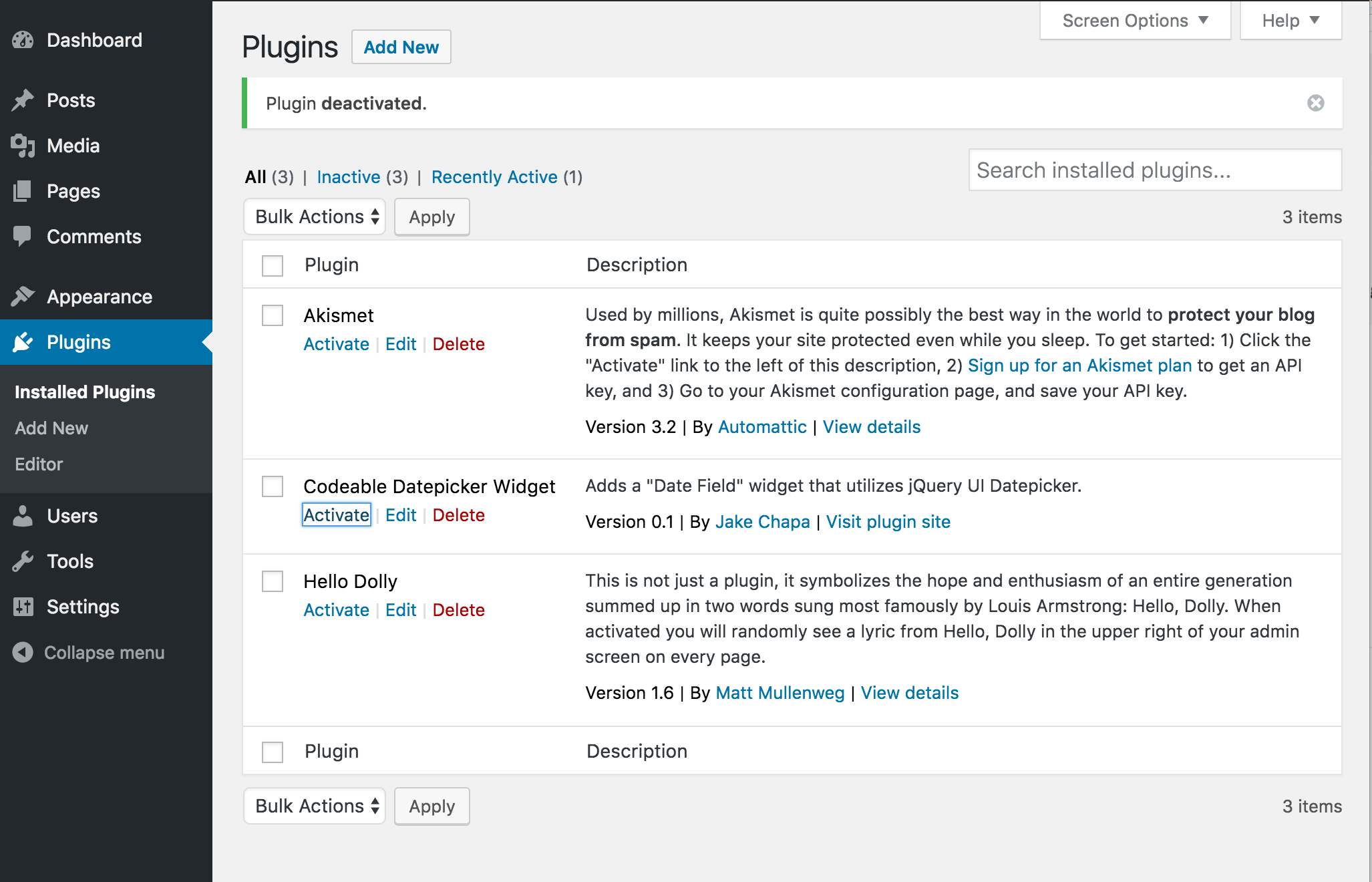 , (*2)
, (*2)
If you wish to use composer you can add a dependency for our plugin from WPackagist at https://packagist.org/packages/wow/codeable-datepicker-widget, (*3)
Once activated, visit Appearance -> Widgets and you will see a Codeable - Date Field widget that you can drag into your various Sidebar and Footer areas. Once added, you'll see a screen with all of the widget options., (*4)
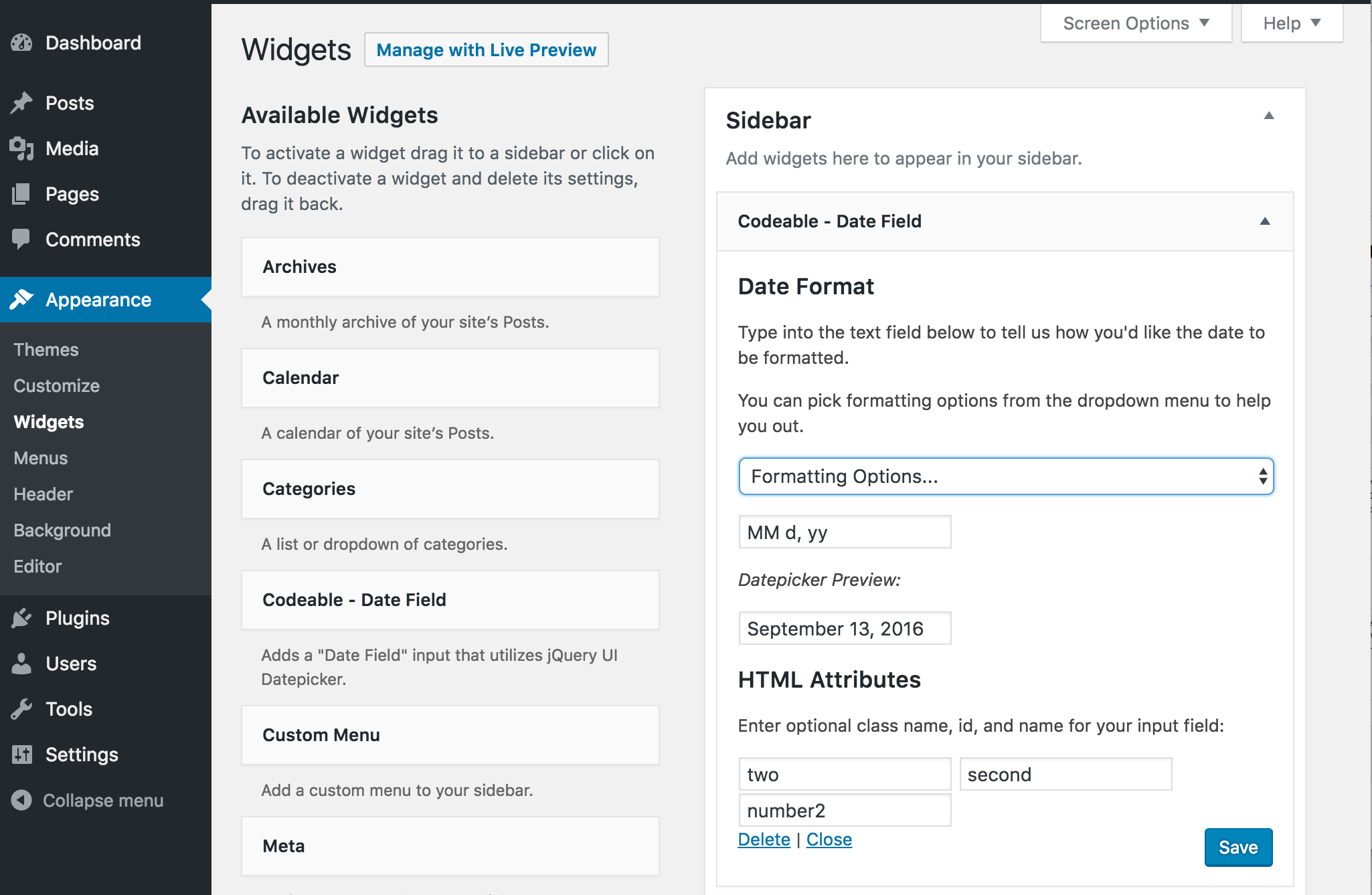 , (*5)
, (*5)
You are presented first with a dropdown menu titled Formatting Options.... The quickest way to get up and running is to select a Commonly Used Date Format section inside this dropdown list. This will populate the date formatter text field below it with letters which tell the Date Field how the date should appear., (*6)
Under the Build Your Own section inside the dropdown list, you'll see all of the individual date components. You can select one and it will insert it into the date formatter text field as well. Use this to fine-tune your Date Field format., (*7)
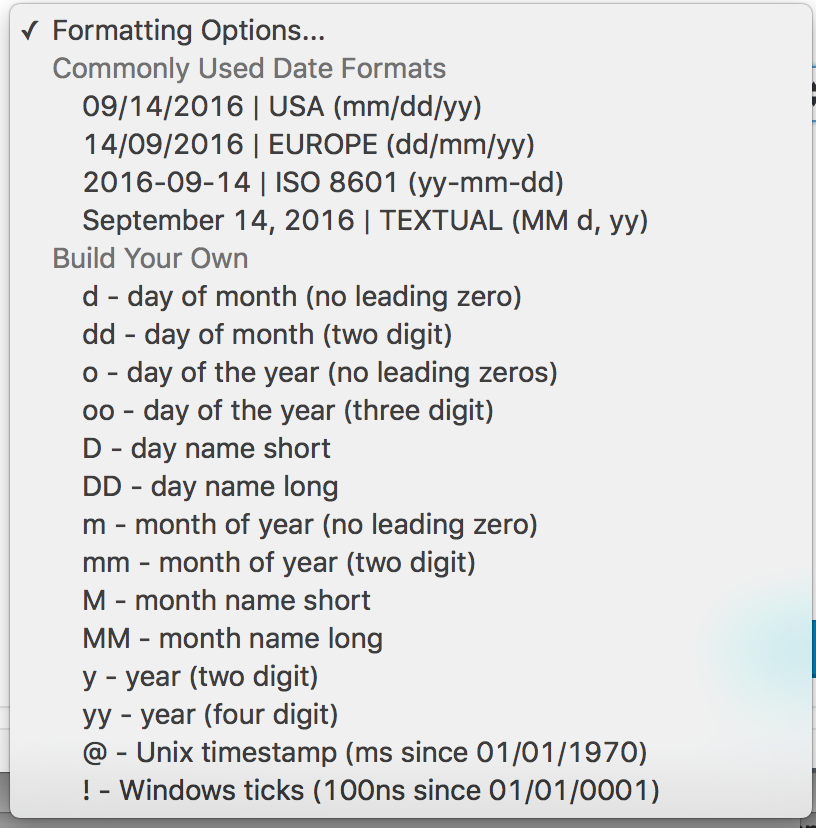 , (*8)
, (*8)
Below that you will see the Datepicker Preview input. Clicking on this input will bring up a Datepicker with the date formatted as you specified in the above section., (*9)
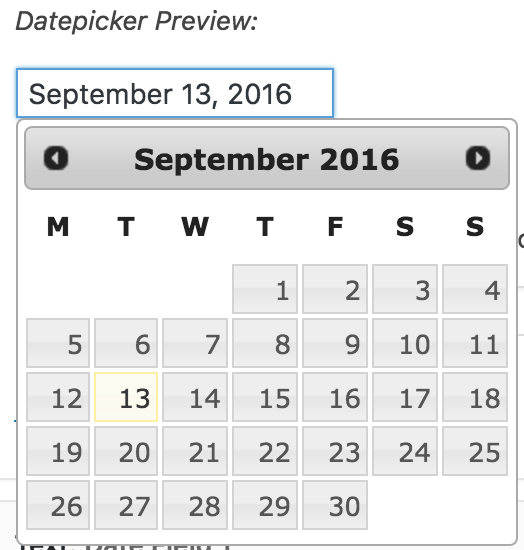 , (*10)
, (*10)
Finally, the HTML Attributes Section allows you to specify the <input>'s name, class, and id attributes., (*11)
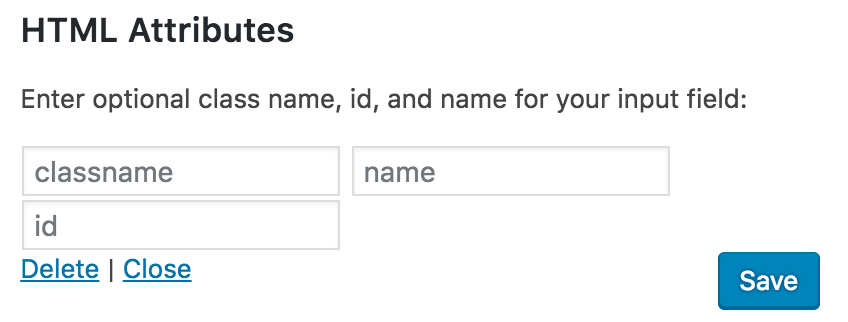 , (*12)
, (*12)
Entering number2 for the id, two for the classname, and second, for the name will produce this Datepicker Field on your website:, (*13)
<input id="number2" class="two" type="text" name="second">, (*14)