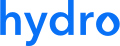WP Hydro Raindrop




 , (*1)
, (*1)
Welcome to the Hydro Raindrop WordPress plugin repository on GitHub., (*2)
 , (*3)
, (*3)
The WP Hydro Raindrop plugin provides Hydro Raindrop Multi Factor Authentication to your WordPress site., (*4)
Features
- Requires minimum hassle to setup
- Intercepts the Login automatically
- Allows users to set-up MFA with their HydroID
- Instant Authentication
Note: Free Hydro Mobile App is required to complete the MFA process. You can get iOS App here or the Android App here., (*5)
Installation
You can install the plugin using one of the methods outlined below:, (*6)
A) From within WordPress
- Visit 'Plugins > Add New'
- Search for 'Hydro MFA'
- Activate
WP Hydro Raindrop plugin from your Plugins page.
- Follow the 'After activation process' outlined below.
B) Manually with plugin archive (advanced)
- Upload the
wp-hydro-raindrop folder to the /wp-content/plugins/ directory.
- Activate the
WP Hydro Raindrop plugin through the 'Plugins' menu in WordPress.
- Follow the 'After activation process' outlined below.
Download the plugin from WordPress.org: WP Hydro Raindrop, or install it directly from WordPress (Navigate to Plugins > Add new > Search for 'hydro'), (*7)
C) Manually from GitHub (advanced)
- Make sure you have installed composer (https://getcomposer.org/)
-
cd wp-content/plugins (from root of your WordPress installation)
git clone git@github.com:adrenth/wp-hydro-raindrop.gitcd wp-hydro-raindrop-
composer install (This will install the required dependencies for the plugin.)
After activation process
When the plugin is activated, three pages are automatically created:, (*8)
- Hydro Raindrop MFA Page (
/hydro-raindrop/)
- Hydro Raindrop MFA Settings Page (
/hydro-raindrop/settings)
- Hydro Raindrop MFA Setup Page (
/hydro-raindrop/setup)
Each page contains it's corresponding shortcode which will be responsible for the Hydro Raindrop MFA implementation to work.
These pages are meant for customization and integration in your own custom theme., (*9)
By default the Hydro Raindrop integrated pages are enabled., (*10)
The following steps are necessary to enable Hydro Raindrop MFA on your site:, (*11)
Hydro Raindrop MFA Activation (admin side)
- Create an account over at Hydrogen Website.
- Apply for Production Access. Once approved, generate your
Client ID, Client Secret and Application ID.
- In WordPress from the Main Menu navigate to Hydro Raindrop -> Settings -> API Settings and enter the above details, select Production Mode and the plugin is ready for use.
- Set-up the preferred MFA method (and other customization options) in the tab Customization
Hydro Raindrop MFA Activation (user side)
There are three MFA setup methods:, (*12)
-
Optional: User decides to enable MFA on their account.
-
Prompted (default): MFA setup screen will be prompted after logging in. User can skip this step and setup MFA later.
-
Enforced: MFA is forced site wide. Users will have to setup MFA after logging in.
That's it!, (*13)
Requirements
- SSL MUST be enabled for MFA to work.
- PHP 7.0 or higher is required.
Customization
Custom Hydro Raindrop MFA Page
- Login as an administrator
- Go to Hydro Raindrop -> Settings > Customization.
- At MFA Page select the Hydro Raindrop MFA Page or select Use default MFA Page to stick with the defaults.
- Make sure the shortcode
[hydro_raindrop_mfa] is present on this page.
Available Shortcodes
Use these shortcodes in your custom templates/pages:, (*14)
-
[hydro_raindrop_mfa_flash]: Renders flash messages.
-
[hydro_raindrop_mfa_form_open]: Renders opening <form> tag.
-
[hydro_raindrop_mfa_digits]: Renders the MFA digits.
-
[hydro_raindrop_mfa_button_authorize class="my-css-class" label="Authorize"]: Renders the Authorize (submit) button.
-
[hydro_raindrop_mfa_button_cancel class="my-css-class" label="Cancel"]: Renders the Cancel button.
-
[hydro_raindrop_mfa_form_close]<: Renders the closing </form> tag along with the nonce field.
Example template
Create a custom page template (e.g. /wp-content/themes/my-awesome-theme/hydro-raindrop-mfa.php) for the Hydro Raindrop MFA.
Below is an example on how to use the shortcodes., (*15)
<?php
get_footer();
Custom MFA Setup Page
- Login as an administrator
- Go to Hydro Raindrop -> Settings > Customization.
- At MFA Setup Page select the Hydro Raindrop Setup Page or select Use default MFA Setup Page to stick with the defaults.
- Make sure the shortcode
[hydro_raindrop_setup] is present on this page.
Available Shortcodes
Use these shortcodes in your custom templates/pages:, (*16)
-
[hydro_raindrop_setup_flash]: Renders flash messages.
-
[hydro_raindrop_setup_form_open]: Renders opening <form> tag.
-
[hydro_raindrop_setup_hydro_id]: Renders the HydroID input form field.
-
[hydro_raindrop_setup_button_submit class="my-css-class" label="Submit"]: Renders the Submit button.
-
[hydro_raindrop_setup_button_skip class="my-css-class" label="Skip"]: Renders the Skip button (if applicable).
-
[hydro_raindrop_setup_form_close]: Renders the closing </form> tag along with the nonce field.
Custom MFA Settings Page
- Login as an administrator
- Go to Hydro Raindrop -> Settings > Customization.
- At MFA Settings Page select the Hydro Raindrop Settings Page or select Use default MFA Settings Page to stick with the defaults.
- Make sure the shortcode
[hydro_raindrop_setup] is present on this page.
Available Shortcodes
Use these shortcodes in your custom templates/pages:, (*17)
-
[hydro_raindrop_settings_flash]: Renders flash messages.
-
[hydro_raindrop_settings_form_open]: Renders opening <form> tag.
-
[hydro_raindrop_settings_checkbox_mfa_enabled]: Renders the checkbox form field.
-
[hydro_raindrop_settings_button_submit class="my-css-class" label="Submit"]: Renders the Submit button.
-
[hydro_raindrop_settings_form_close]: Renders the closing </form> tag along with the nonce field.
Actions
hydro_raindrop_user_blocked( WP_User $user )
When a user is blocked because of too many failed verification attempts.
Executed after a user is blocked and before the user is being logged out., (*18)
hydro_raindrop_mfa_failed( WP_User $user, int $failed_attempts )
Executed after a Multi Factor Authentication attempt failed., (*19)
hydro_raindrop_mfa_success( WP_User $user )
Executed after a successful Multi Factor Authentication., (*20)
hydro_raindrop_setup_failed( WP_User $user )
Executed when Hydro Raindrop Setup failed., (*21)
hydro_raindrop_setup_success( WP_User $user, string $hydro_id )
Executed when user has successfully completed the Hydro Raindrop Setup.
The HydroID is confirmed and verified at this point., (*22)
hydro_raindrop_pre_setup( WP_User $user )
Executed when user needs to set up their HydroID.
The given user is authenticated. The WordPress auth cookie might not be set., (*23)
hydro_raindrop_pre_mfa( WP_User $user )
Executed when user needs to perform MFA.
The given user is authenticated. The WordPress auth cookie might not be set., (*24)
Documentation
Issues
- https://github.com/adrenth/wp-hydro-raindrop/issues
- https://wordpress.org/support/plugin/wp-hydro-raindrop
Support
- https://github.com/adrenth/wp-hydro-raindrop/issues
Contributing
Please make sure to obey the WP code styling by using PHP Code Sniffer with WordPress rules loaded into your IDE.
If you want to address an issue/bug, please create an issue first., (*25)
Further reading
For more info on Hydro or MFA and how it’s changing the world, check out the following:, (*26)
 Wallogit.com
Wallogit.com




 , (*1)
, (*1) , (*3)
, (*3)